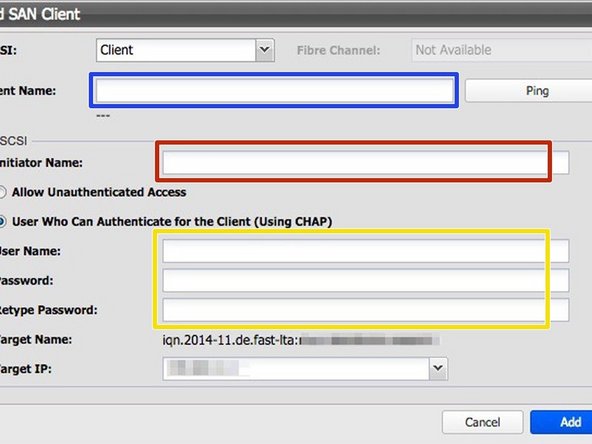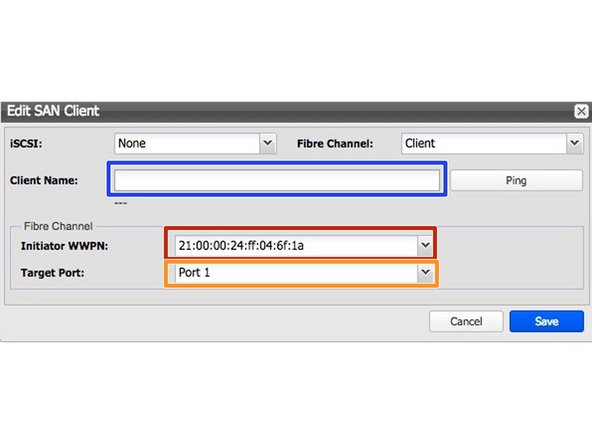Einleitung
Diese Anleitung beschreibt die notwendigen Schritte zum Verbinden des Silent Brick-Systems mit HPSS. Die Anleitung wurde mit der Silent Brick-Systemversion 2.53.0.3 in Kombination mit HPSS Version 9.3 Update 12 getestet.
Getestete Szenarien:
- Schreiben und Lesen
- Shell-Befehl
- Laden/Entladen
- EOM-Prüfung
-
-
Wählen Sie „Bibliothek“ -> „Hinzufügen“
-
Bibliotheksname: HPSS
-
Benutzerdefinierte Revision: -
-
Bibliotheksemulation: Adic Scalar 1000
-
Barcodebereich: Standard
-
-
-
Folgen Sie dem Assistenten oder wählen Sie in der Bibliotheksansicht die Registerkarte „Logische Laufwerke“, um Ihrer Bibliothek neue Laufwerke zuzuweisen
-
Präfix des logischen Laufwerknamens: Nach Wunsch
-
Anzahl der logischen Laufwerke: Nach Wunsch
-
Bandemulation: IBM
-
Weisen Sie die benötigte Anzahl von Bricks zu
-
Eins Brick ergibt ein Band
-
-
-
iSCSI-Verbindung ist verfügbar, wenn Ihr Silent Brick System mit einer 10GB / 1GB Netzwerkkarte ausgestattet ist
-
Folgen Sie dem Assistenten oder wählen Sie in der Bibliotheksansicht die Registerkarte "SAN-Clients", um Ihrer Bibliothek einen SAN-Client hinzuzufügen.
-
Client-Name: Geben Sie den Namen Ihres Verbindungshosts ein
-
Initiatorname: Geben Sie den Initiatornamen Ihres Verbindungshosts ein
-
Authentifizierung: Falls gewünscht
-
Verbinden Sie die iSCSI-Verbindung mit Ihrem Client
-
Stellen Sie sicher, dass die iSCSI-Übertragungslänge auf Ihrem HPSS-Rechner auf einen Wert konfiguriert ist, der der Bandblockgröße entspricht. Empfohlen: 256 KB - 1 MB
-
-
-
Eine FibreChannel-Verbindung ist nur verfügbar, wenn Ihr Silent Brick System mit einer FibreChannel-Karte ausgestattet ist
-
Client-Name: Geben Sie den Namen Ihres Verbindungshosts ein
-
Zielport: Wählen Sie den physischen Fibre Channel-Port aus.
-
Die Aufzählung beginnt von rechts nach links (rechts: Port 0) (links: Port 1).
-
Initiator-WWN: Wählen Sie den WWN Ihres verbundenen Hosts
-
-
-
Bei iSCSI-Verbindungen muss die Bandblockgröße mit der in Schritt 3 festgelegten iSCSI-Übertragungslänge übereinstimmen.
-
Optimale Bandblockgröße: 1 MB
-
Bänder müssen nach der Anpassung der Bandblockgröße formatiert werden
-
Führen Sie einen "device_scan -i" aus und richten Sie die entsprechenden udev-Regeln ein, um die Bandlaufwerke nach Seriennummer mit eindeutigen Namen zu verknüpfen.
-
Ihr Silent Brick-System kann nun über HPSS adressiert werden.
-