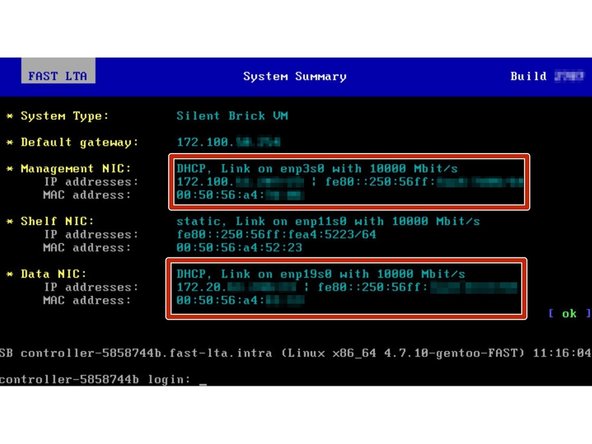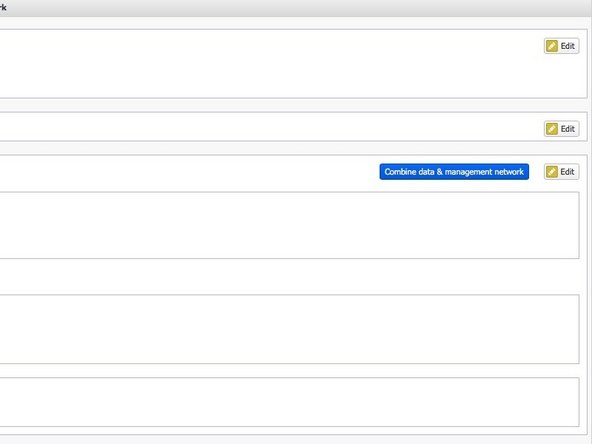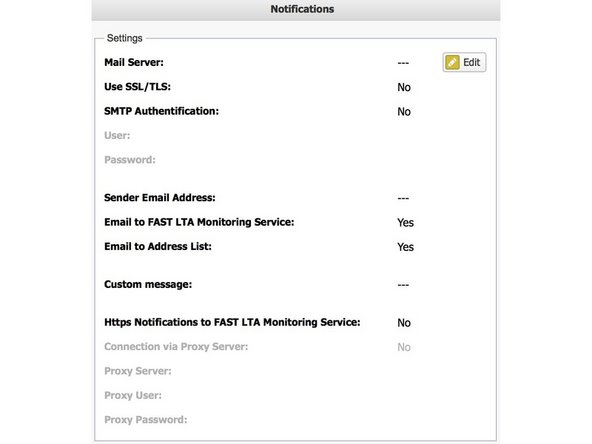-
-
Management und Daten darf nicht im selben Subnetz sein
-
Management und Daten können zu einer Schnittstelle später kombiniert werden
-
Verbinden Sie 1GB Ethernet mit dem Management-Port für die Konfiguration über WebUI
-
Verbinden Sie das Ethernet-Kabel mit dem Datenport.
-
Interne Schnittstelle, wenn keine externe Karte bestückt ist
-
Externe 10-GB-Karte, falls vorhanden
-
-
-
Starten Sie Ihr System, indem Sie die Netzkabel anschließen
-
-
-
G2000 versucht, IP-Adressen über DHCP auf Verwaltungs- und Datenschnittstellen zu erhalten
-
Wenn kein DHCP-Server gefunden werden kann, weist G2000 Fallback-IP-Adressen wie folgt zu
-
Verwaltung: 192.168.1.1
-
Daten: 192.168.2.1
-
Die zugewiesenen IP-Adressen können über ...
-
...G2000 EPaper Display
-
...Ausgang überwachen
-
-
-
Öffnen Sie das Webinterface über die Management-IP "https://<ip> /
-
Standardbenutzername: admin
-
Standardkennwort: adminadmin
-
-
-
Öffne deinen Webbrowser
-
Verbinden mit https://<management-ip>
-
Melden Sie sich mit Ihrem Benutzernamen und Passwort an
-
Standardbenutzer: admin
-
Standardpass: adminadmin
-
-
-
Navigieren Sie zu Einstellungen -> Netzwerk
-
Hostname und Domäne bearbeiten
-
Umschalten zwischen Management- und Daten-IP-Konfiguration
-
Richten Sie Ihr Datennetz ein
-
Richten Sie Ihr Management-Netzwerk ein
-
Daten und Management darf nicht im selben Subnetz sein
-
Um ein Gateway einzugeben, müssen beide Schnittstellen zuerst in manuelles IP geändert werden
-
Richten Sie Ihre IPMI-Adresse ein
-
-
-
Netzwerkkombination ist sinnvoll, wenn sich Management und Daten in einem Subnetz befinden sollen
-
Um Ihre Management- und Datennetzwerke zu kombinieren, klicken Sie auf Kombinieren Sie Daten- und Verwaltungsnetzwerke
-
Die IP-Konfiguration wird von der Management-Schnittstelle auf Ihre Datenschnittstelle übertragen
-
-
-
Navigieren Sie zu Einstellungen -> Sonstiges
-
Richten Sie Ihre Zeitserver ein
-
-
-
Navigieren Sie zu Einstellungen -> Benachrichtigungen
-
Richten Sie Ihre Benachrichtigungseinstellungen ein
-
Um die FAST LTA Monitoring-Unterstützung zu nutzen, ...
-
... eine gültige externe Adresse als Absender verwenden
-
... markieren Sie das entsprechende Kontrollkästchen
-
HTTPS-Benachrichtigungen sind optional und können in Gehäuse verwendet werden, wenn Mail-Relaying nicht erlaubt oder möglich ist.
-
Rückgängig: Ich habe diese Anleitung nicht absolviert.
Ein weiterer Nutzer hat diese Anleitung absolviert.