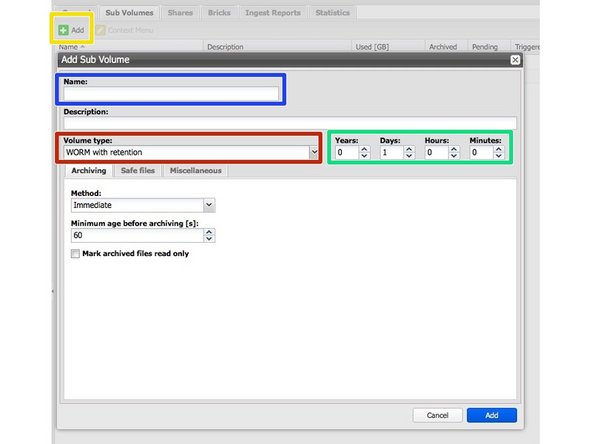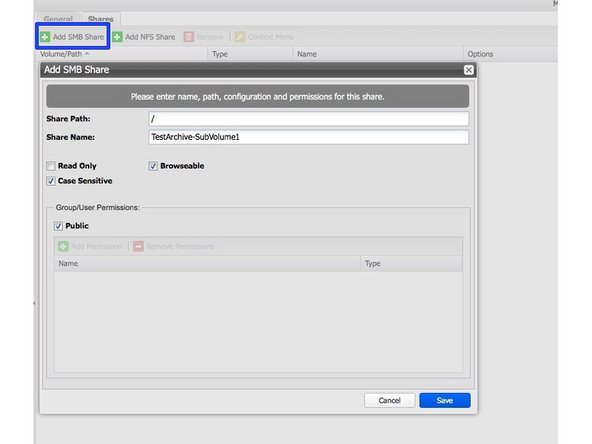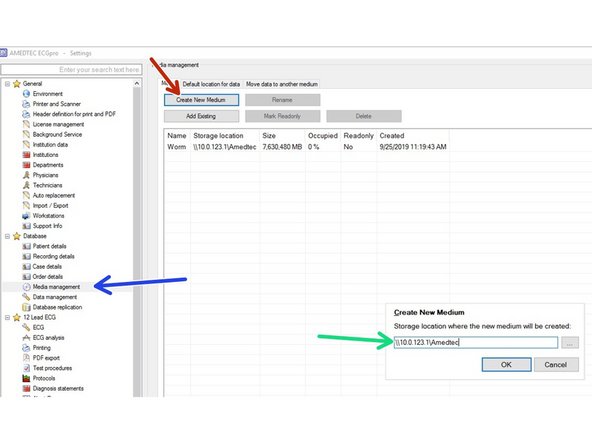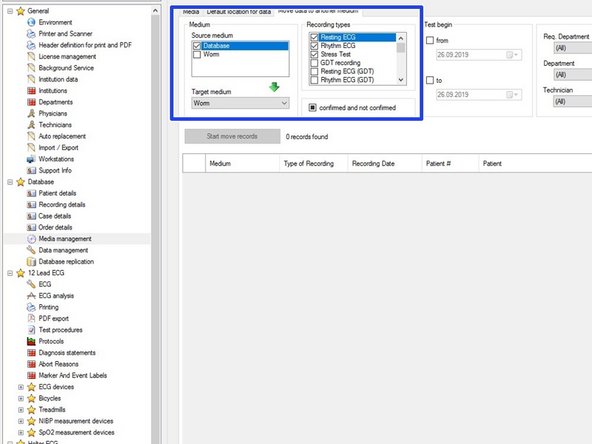Einleitung
Diese Anleitung beschreibt die notwendigen Schritte für die Verbindung zwischen FAST LTA und Amedtec ECGpro.
Diese Anleitung wurde mit FAST LTA Silent Brick System Version 2.22 und Amedtec ECGpro Version 4.80 getestet
-
-
Gehen Sie zu Einstellungen -> SMB
-
Konfigurieren Sie Active Directory oder fügen Sie einen neuen lokalen Benutzer hinzu, der dem lokalen Benutzer entspricht, als der Ihr Amedtec-Dienst ausgeführt wird.
-
-
-
Ordnen Sie den Stage Bricks mindestens eine Brick zu. Brick kann
-
Standard Brick
-
FLASH Brick
-
WORM Brick. Wird partitioniert. Größe nach Bedarf. Standard: 1 TB
-
Füge ein oder mehrere Bricks zum Archiv hinzu
-
-
-
Wählen Sie „Hinzufügen“ unter der Registerkarte „Sub Volumes“ Ihres Archivs.
-
Volume Bezeichnung: Amedtec
-
Volume Typ: WORM mit Retention
-
Aufbewahrung: Nach Wunsch
-
Andere Einstellungen: -
-
-
-
Um eine SMB-Freigabe zu erstellen, klicken Sie auf "SMB-Freigabe hinzufügen".
-
Freigabepfad: /
-
Aktienname: Amedtec
-
Benutzerberechtigung: Für den in Schritt 1 erstellten Benutzer
-
-
-
Wechseln Sie zu Einstellungen
-
Wechseln Sie zu „Medienverwaltung“
-
Wählen Sie „Neues Medium erstellen“
-
Geben Sie den UNC-Pfad Ihres Mediums ein
-
-
-
Verwenden Sie den Media Mover, um Daten auf das WORM-Gerät zu verschieben.
-