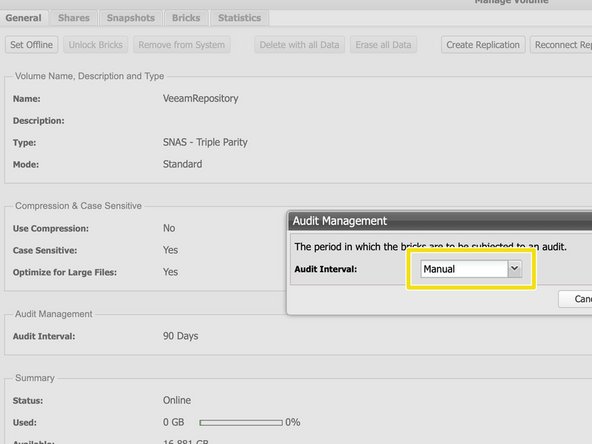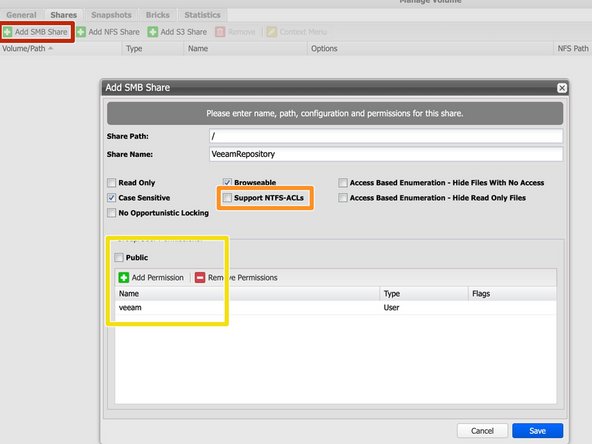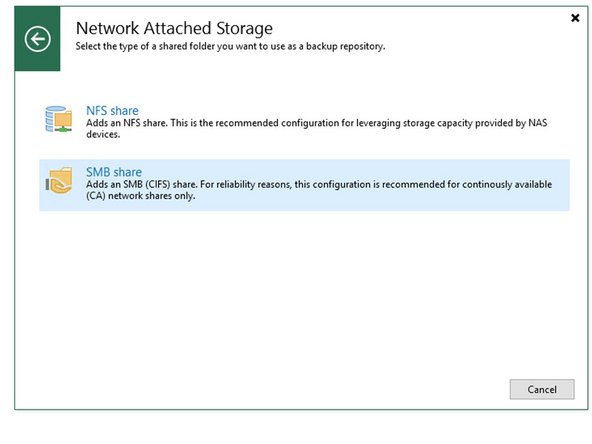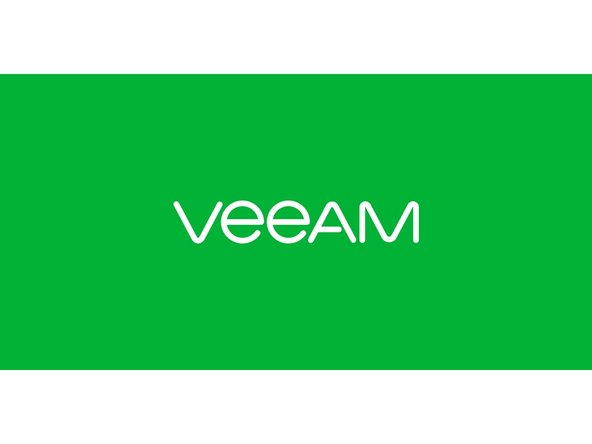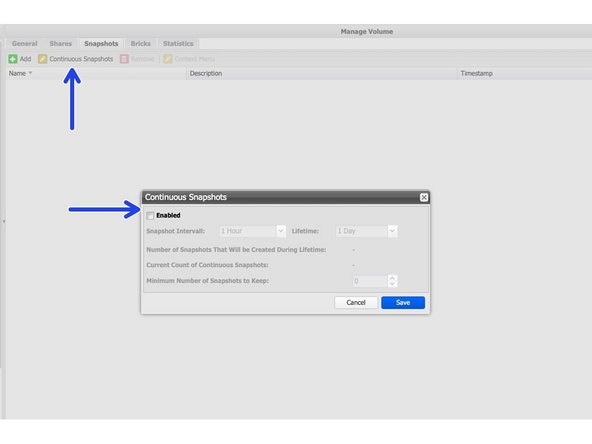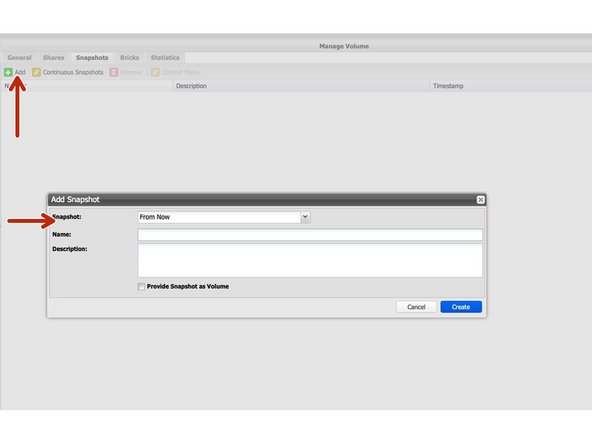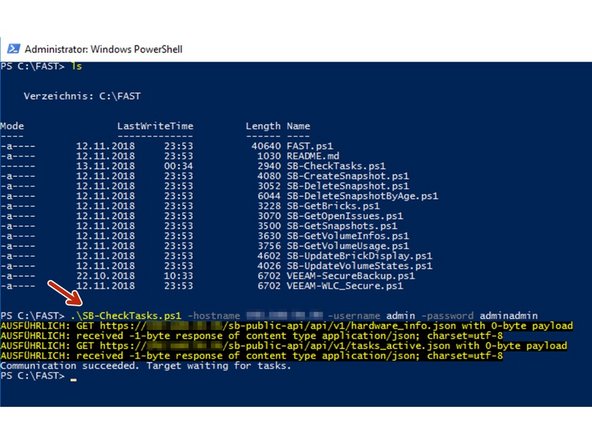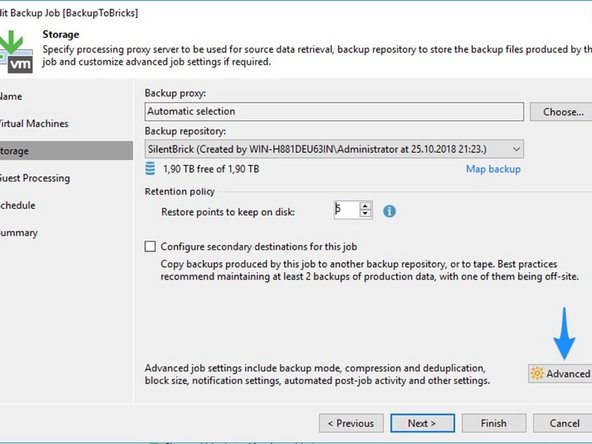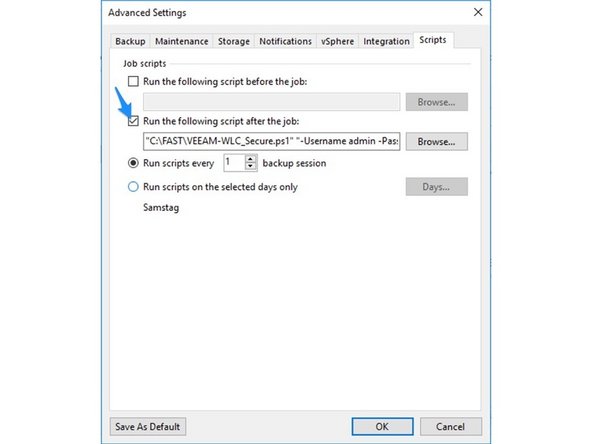Einleitung
Dieses Handbuch enthält die Anweisungen zum Verbinden des Silent Brick-Systems mit Veeam als NAS-Repository unter Verwendung der FAST Clone-Funktion.
Diese Anleitung wurde mit Veeam 12.1 und der Silent Brick Systemversion 2.59 getestet.
-
-
Installation und Anschlüsse Die Installation und der elektrische Anschluss sowie die Netzwerkverbindung erfolgen wie im Handbuch Installation beschrieben. -
Netzwerkanpassungen Die Netzwerkeinstellungen sind wie im Handbuch Installation beschrieben vorzunehmen.
-
-
-
Mit der Silent Brick-Weboberfläche verbinden
-
Wechseln Sie zu Einstellungen -> SMB
-
Erstellen Sie einen neuen veeam-Benutzer mit einem richtigen Passwort oder fügen Sie das System Ihrem Active Directory hinzu
-
-
-
Erzeugen Sie eine neue Volume vom Typ 'SNAS' mit einer Parität von 3 oder 2
-
Für Veeam Backups ist keine Komprimierung erforderlich
-
FAST Clone-Unterstützung aktivieren - nur Controller
-
Für große Dateien optimieren muss deaktiviert sein. Ist das Häkchen aktiv, wird es bei gesetzter Option FAST Clone ignoriert.
-
Für höhere Redundanz wird eine Paritätsstufe von 3 empfohlen
-
Wenn Sicherungsdateien regelmäßig überschrieben werden, sollten Sie das Prüfintervall auf manuell einstellen. Automatisches Prüfen ist sinnvoll, wenn sich Daten über einen langen Zeitraum auf Volume befinden.
-
-
-
Navigieren Sie in Ihrem Volume zum Abschnitt „Shares“
-
Wählen Sie „SMB-Freigabe hinzufügen“
-
Deaktivieren Sie das Kontrollkästchen für NTFS-ACLs, um die Freigabe zu beschleunigen
-
Deaktivieren Sie das Kontrollkästchen für Öffentlich und fügen Sie den zuvor hinzugefügten Veeam-Benutzer hinzu
-
-
-
Fügen Sie ein neues Repository vom Typ 'Netzwerkordner' - 'SMB-Freigabe' hinzu
-
Fügen Sie den vollständigen Pfad zur Freigabe Silent Brick hinzu
-
Öffnen Sie die Fortschrittlich Speisekarte
-
Wählen Inkrementell
-
Aktivieren "Erstellen Sie regelmäßig synthetische Vollsicherungen auf: " und wählen Sie einen Tag aus, an dem die synthetischen Voll-Backups erstellt werden sollen.
-
-
-
FAST Clone Support funktioniert erst ab Softwareversion 2.59 und nur mit G5000 / G5200 Controllern
-
Die Option kann nicht auf einer bestehenden Volume einer älteren Softwareversion aktiviert werden. Sie können jedoch eine neue Volume erstellen und die vorhandenen Backups mit der VEEAM Move-Funktion auf die neue Volume verschieben.
-
Es funktioniert nur mit SMB, nicht mit NFS
-
Wenn Sie die Bricks dieser Volume auf einen Controller mit älterer Softwareversion verschieben, kann die Brick nicht verwendet werden. Sie erhalten die Meldung, dass ein Softwareupdate notwendig ist.
-
Es ist nicht empfehlenswert, eine Replikation von einer Volume mit FAST Clone Support zu erstellen, da die Replica die verknüpften Dateien nicht übertragen kann. Stattdessen werden alle Dateien übertragen, was zu deutlich mehr Datenverbrauch auf der Replica führt.
-
Für diesen Fall empfehlen wir, zwei Backups von Veeam zu erstellen. Ein Backup auf dem primären Controller und ein weiteres auf dem sekundären Controller, wieder mit der Option FAST Clone.
-
-
-
Informationen zur Erstellung von Backup-Jobs finden Sie im Veeam-Handbuch
-
-
-
Um die Gesamtsicherheit zu erhöhen, können nach der Backup-Erstellung Snapshots zum Secure NAS Volume hinzugefügt werden
-
Es wird empfohlen, den Snapshot-Zeitraum auf den Veeam-Aufbewahrungszeitraum 1 Tag zu definieren
-
Stellen Sie für die Integrität der Sicherungsdatei sicher, dass das Intervall auf einen geeigneten Wert eingestellt ist, um sicherzustellen, dass mindestens ein Snapshot einen Zeitpunkt erreicht, zu dem kein Sicherungsjob ausgeführt wurde.
-
Snapshots können auf drei Arten hinzugefügt werden
-
Automatisch über die Silent Brick Benutzeroberfläche
-
Manuell über die Silent Brick Benutzeroberfläche
-
Per API-Aufruf zum Silent Brick-System
-
-
-
Powershell-Version >= 5 erforderlich
-
Um einen API-Aufruf hinzuzufügen, muss die Systemverwaltungsschnittstelle Silent Brick vom Veeam-Host erreichbar sein.
-
Laden Sie den Windows-Skriptordner herunter von https://github.com/fastlta/sb-public/tre...
-
Stellen Sie die Skripte in einem Ordner Ihrer Wahl bereit (hier C:\FAST).
-
Überprüfen Sie die Verbindung durch Ausführen des Skripts SB-CheckTasks.ps1 in einem Powershell-Bildschirm
-
Ändern Sie Ihre Repository-Einstellungen, um das Veeam-WLC-Skript zu verwenden
-
Führen Sie Veeam-WLC Script.ps1 manuell aus, um eine Liste der verfügbaren Parameter zu erhalten
-