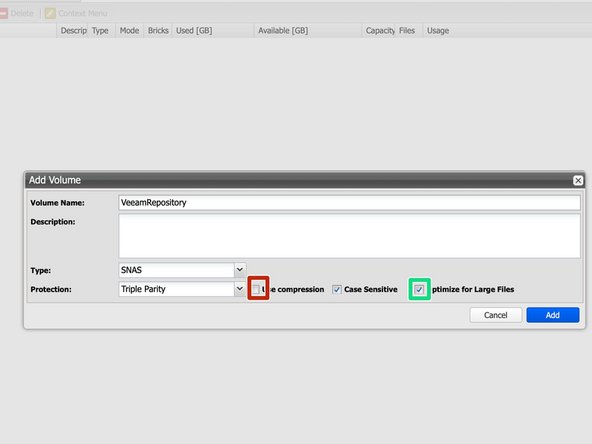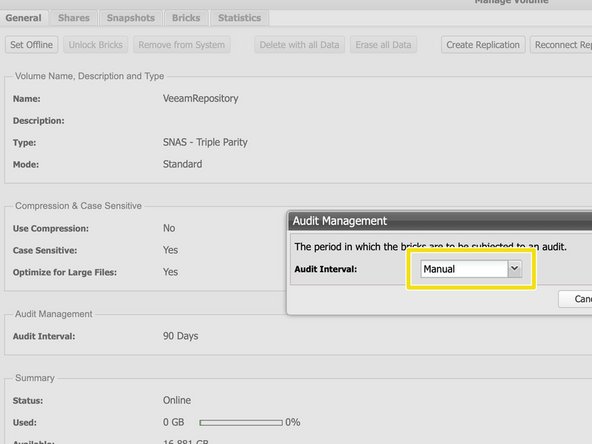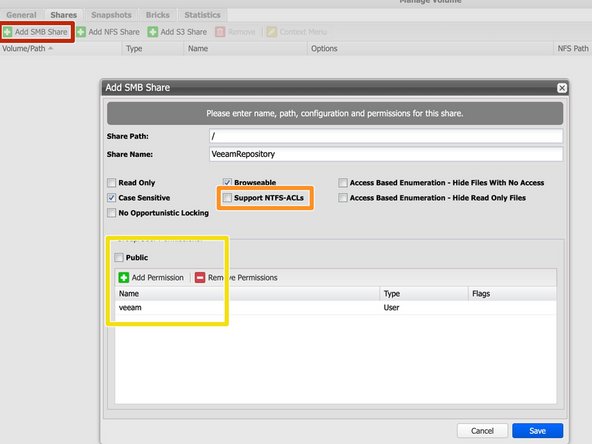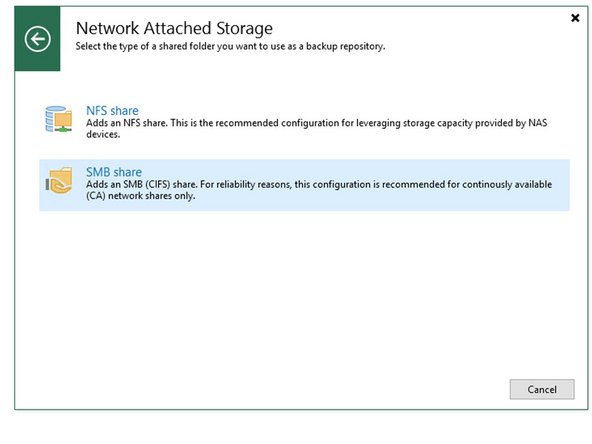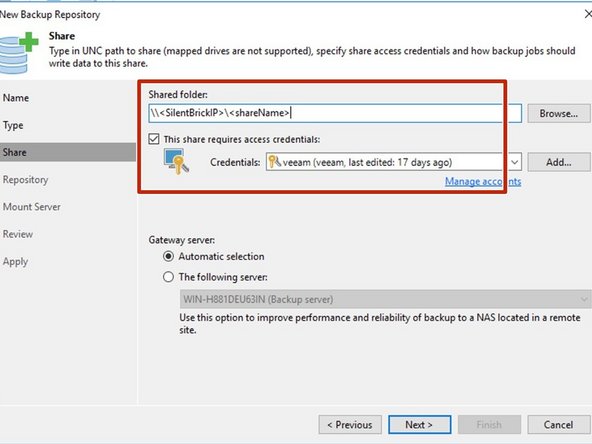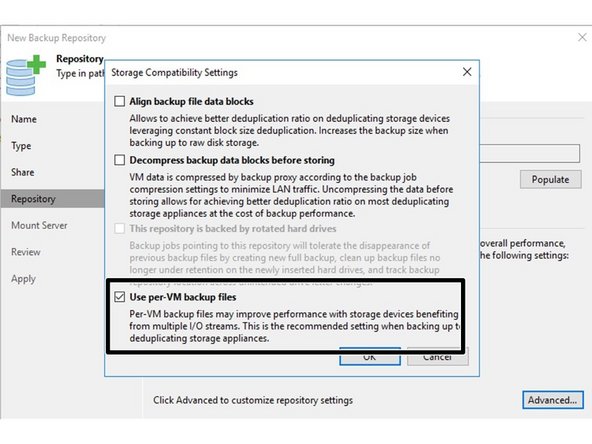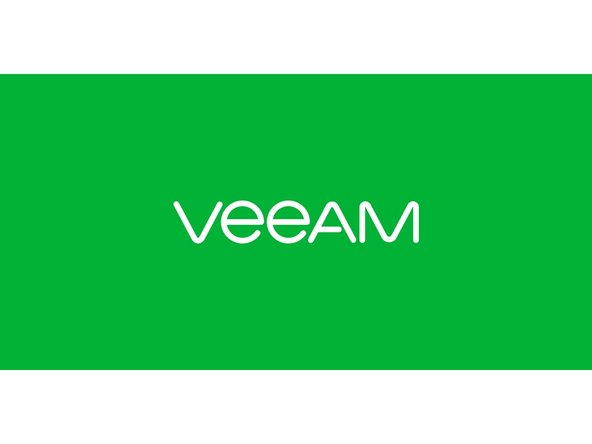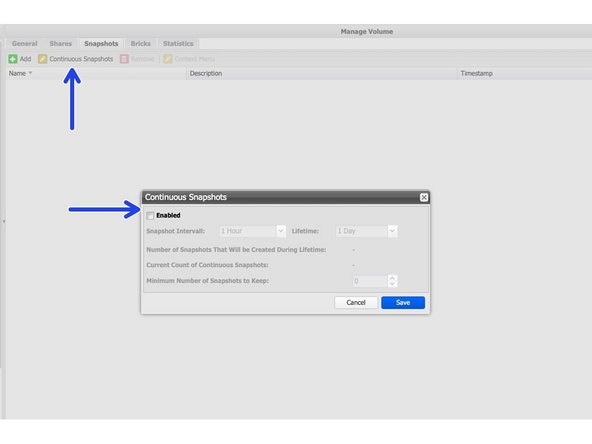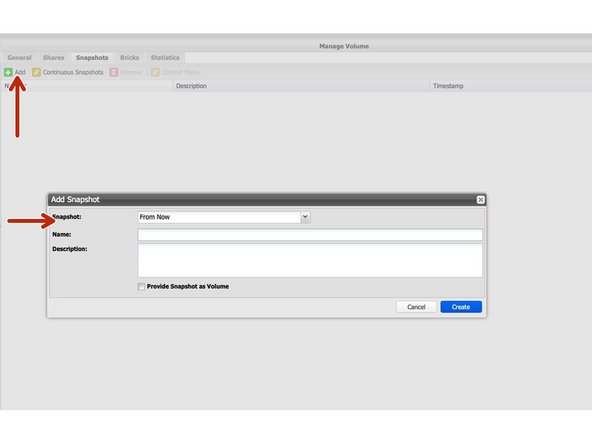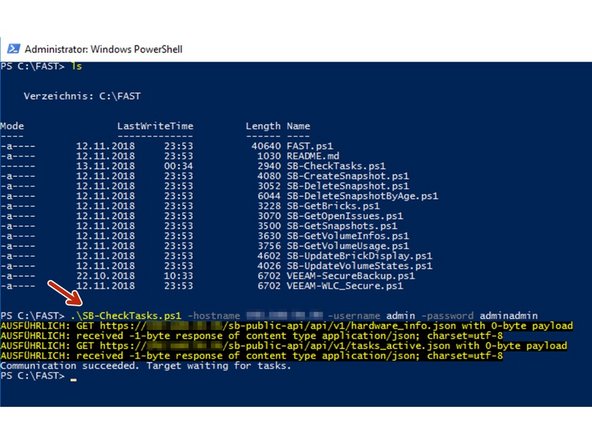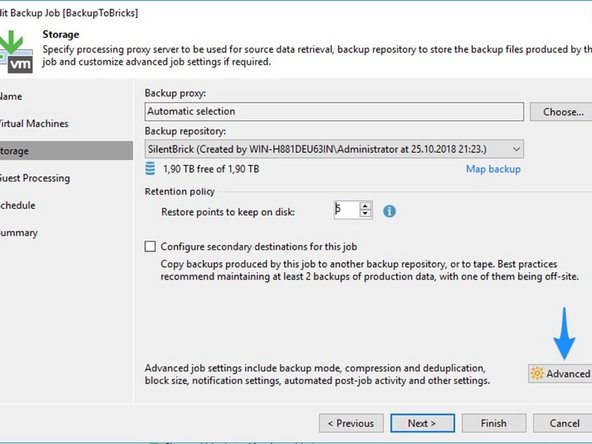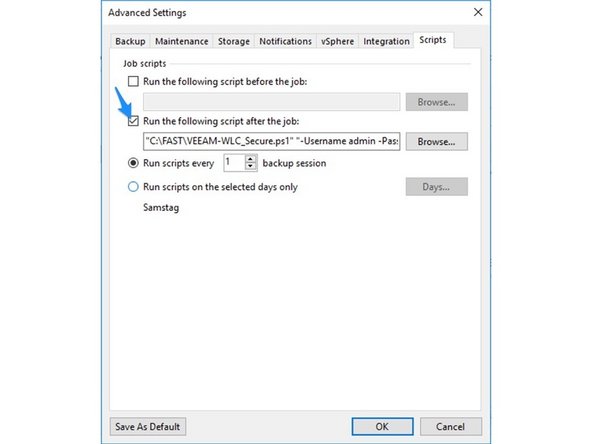Einleitung
Dieses Handbuch zeigt die Anweisungen zum Verbinden des Silent Brick-Systems mit Veeam als NAS-Repository.
Diese Anleitung wurde mit Veeam 11 und der Silent Brick Systemversion 2.39 getestet.
Artikel aus der Veeam-Knowledgebase
-
-
Installation und Anschlüsse Die Installation und der elektrische Anschluss sowie die Netzwerkverbindung erfolgen wie im Handbuch Installation beschrieben. -
Netzwerkanpassungen Die Netzwerkeinstellungen sind wie im Handbuch Installation beschrieben vorzunehmen.
-
-
-
Verbinden Sie sich mit der Silent Brick Webschnittstelle
-
Wechseln Sie zu Einstellungen -> SMB
-
Erstellen Sie einen neuen veeam-Benutzer mit einem richtigen Passwort oder fügen Sie das System Ihrem Active Directory hinzu
-
-
-
Erzeugen Sie eine neue Volume vom Typ 'SNAS' mit einer Parität von 3 oder 2
-
Für Veeam Backups ist keine Komprimierung erforderlich
-
Optimierung großer Dateien aktivieren
-
Für höhere Redundanz wird eine Paritätsstufe von 3 empfohlen
-
Wenn Sicherungsdateien regelmäßig überschrieben werden, sollten Sie das Prüfintervall auf manuell einstellen. Automatisches Prüfen ist sinnvoll, wenn sich Daten über einen langen Zeitraum auf Volume befinden.
-
-
-
Navigieren Sie in Ihrem Volume zum Abschnitt „Shares“
-
Wählen Sie „SMB-Freigabe hinzufügen“
-
Deaktivieren Sie das Kontrollkästchen für NTFS-ACLs, um die Freigabe zu beschleunigen
-
Deaktivieren Sie das Kontrollkästchen für Öffentlich und fügen Sie den zuvor hinzugefügten Veeam-Benutzer hinzu
-
-
-
Fügen Sie ein neues Repository vom Typ 'Netzwerkordner' - 'SMB-Freigabe' hinzu
-
Fügen Sie den vollständigen Pfad zur Freigabe Silent Brick hinzu
-
Fügen Sie die zuvor für die Freigabe konfigurierten Anmeldeinformationen hinzu
-
Empfohlene Einstellung in Erweitert: Sicherung pro VM verwenden
-
-
-
Informationen zur Erstellung von Backup-Jobs finden Sie im Veeam-Handbuch
-
-
-
Um die Gesamtsicherheit zu erhöhen, können Snapshots nach der Backup-Erstellung zum SecureNAS Volume hinzugefügt werden
-
Es wird empfohlen, den Snapshot-Zeitraum auf den Veeam-Aufbewahrungszeitraum 1 Tag zu definieren
-
Stellen Sie für die Integrität der Sicherungsdatei sicher, dass das Intervall auf einen geeigneten Wert eingestellt ist, um sicherzustellen, dass mindestens ein Snapshot einen Zeitpunkt erreicht, zu dem kein Sicherungsjob ausgeführt wurde.
-
Snapshots können auf drei Arten hinzugefügt werden
-
Automatisch über die Silent Brick Benutzeroberfläche
-
Manuell über die Silent Brick Benutzeroberfläche
-
Über API-Aufruf zum Silent Brick-System
-
-
-
Powershell-Version >= 5 erforderlich
-
Um einen API-Aufruf hinzuzufügen, muss die Silent Brick Systems Management Interface vom Veeam Host erreichbar sein
-
Laden Sie den Windows-Skriptordner herunter von https://github.com/fastlta/sb-public/tre...
-
Stellen Sie die Skripte in einem Ordner Ihrer Wahl bereit (hier C:\FAST).
-
Überprüfen Sie die Verbindung durch Ausführen des Skripts SB-CheckTasks.ps1 in einem Powershell-Bildschirm
-
Ändern Sie Ihre Repository-Einstellungen, um das Veeam-WLC-Skript zu verwenden
-
Führen Sie Veeam-WLC Script.ps1 manuell aus, um eine Liste der verfügbaren Parameter zu erhalten
-