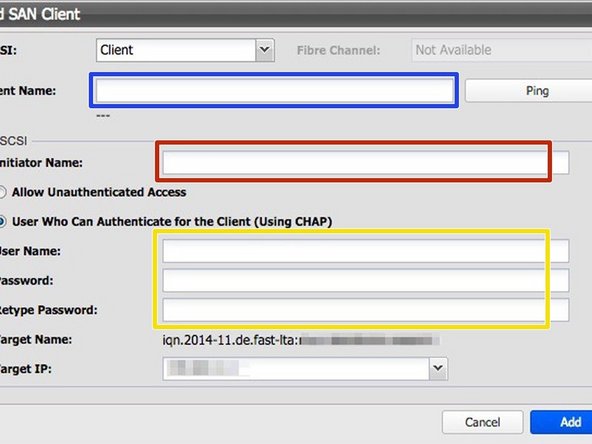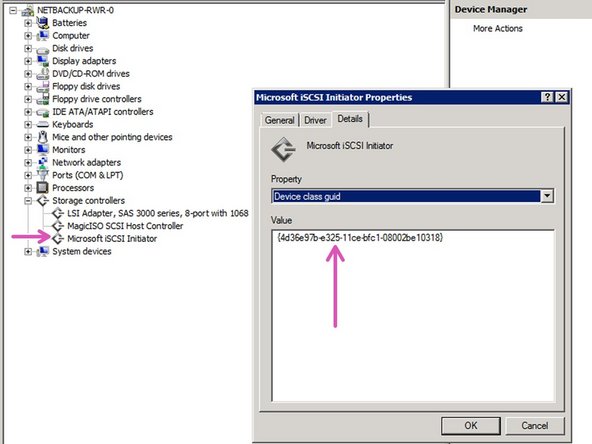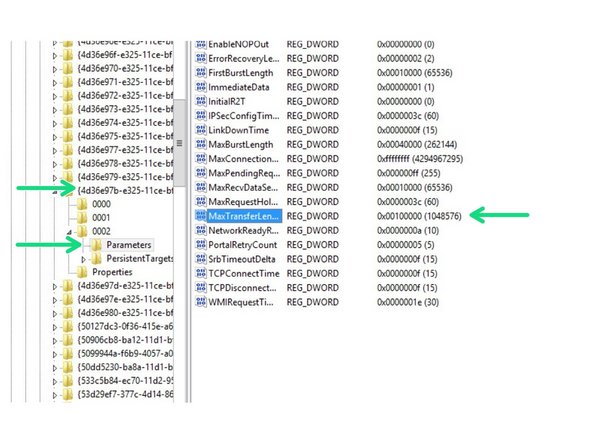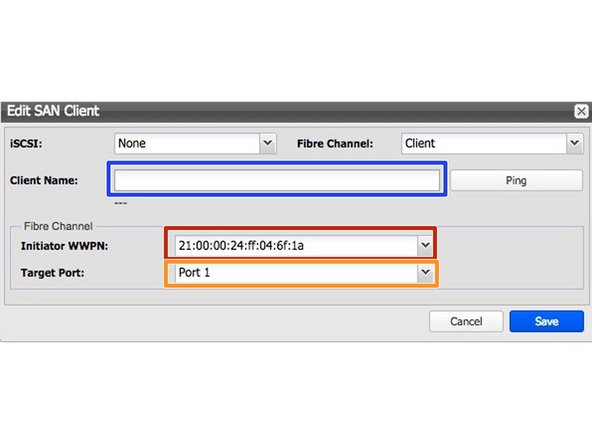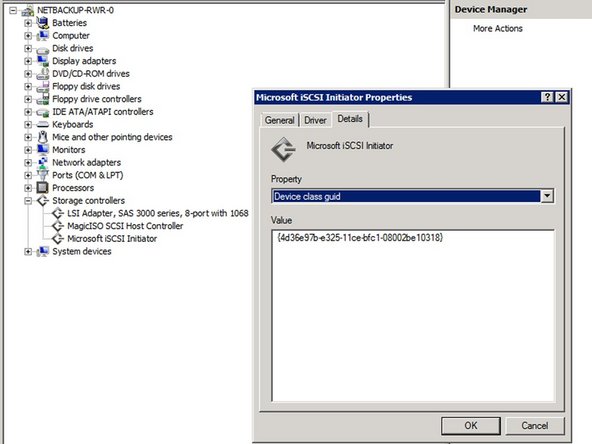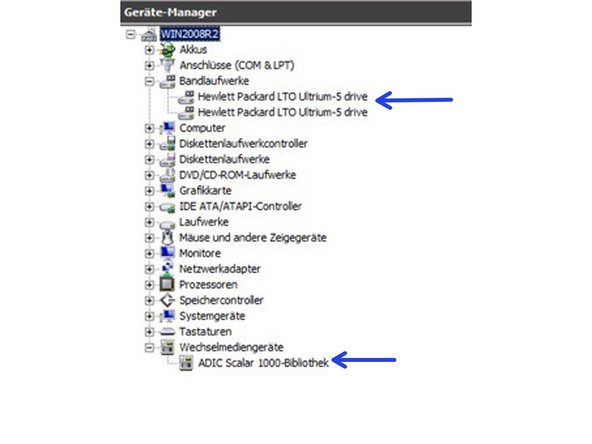Einleitung
This guide describes the necessary steps to setup up the Silent Brick System as a Commvault Backup & Recovery tape target.
-
-
Choose 'Library' -> 'Add'
-
Library Name: Commvault
-
Library emulation: Adic Scalar 1000
-
-
-
Follow the wizard or choose the ‚Logical Drives‘-Tab in the library view in order to assign new drives to your library
-
Number of Logical Drives: As desired
-
Tape emulation: IBM ULT3580-TD5
-
Assign the needed number of Bricks
-
One Brick will be one Tape
-
-
-
iSCSI connection is available if your Silent Brick System is equipped with a 10GB / 1GB Network card
-
Follow the wizard or choose the ‚SAN Clients‘-tab in the library view in order to add a SAN Client to your library.
-
Client Name: Enter the name of your connecting host
-
Initiator Name: Enter the initiator name of your connecting host
-
Authentication: If desired
-
Connect iSCSI connection to your client
-
Read the Class GUID of your iSCSI device
-
Set the' MaxTransferLength' in your Windows registry to a value of 256KB. This value will match your Tape Block size ( configured later ).
-
-
-
FibreChannel connection is only available if your Silent Brick System is equipped with a FibreChannel Card
-
Client Name: Enter the name of your connecting host
-
Target Port: Select the physical Fibre Channel Port.
-
Enumeration starts from right to left (Right: Port 0) (Left: Port 1).
-
If the client is configured for "Everyone" make sure to use the left Port ( 1 )
-
Initiator WWN: Choose the WWN of your connected host
-
-
-
Make sure the drivers for your Media Changer and for the Tape Drives are installed correctly.
-
-
-
Connect the Tape Library to the Commvault host via iSCSI or FibreChannel
-
Add the tape library in Commvault
-
Make sure to set the Tape Block Size to 256 KB in Commvault Backup & Recovery
-