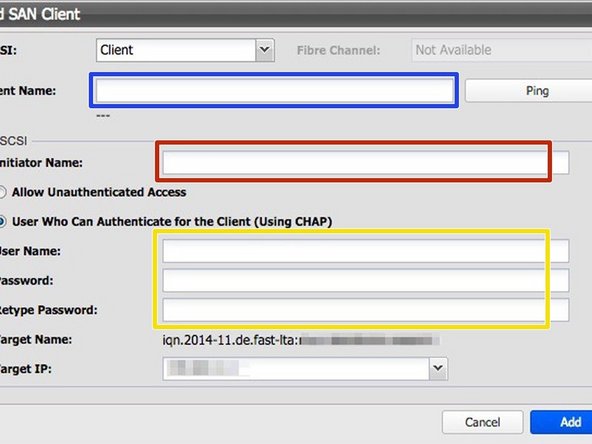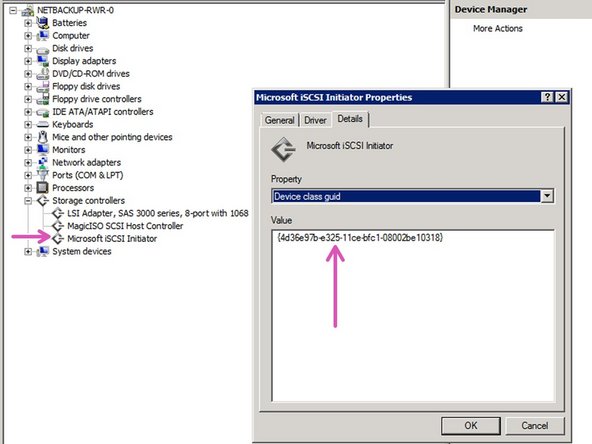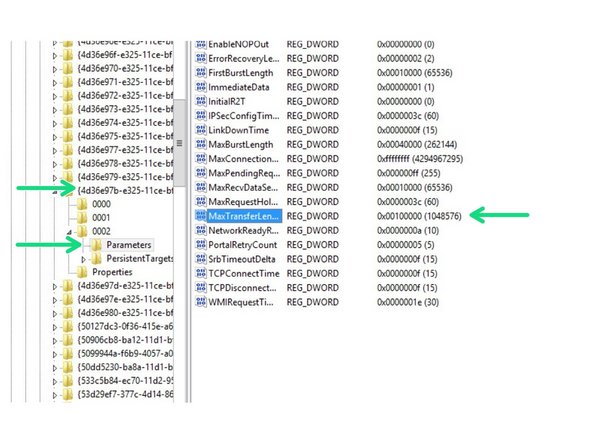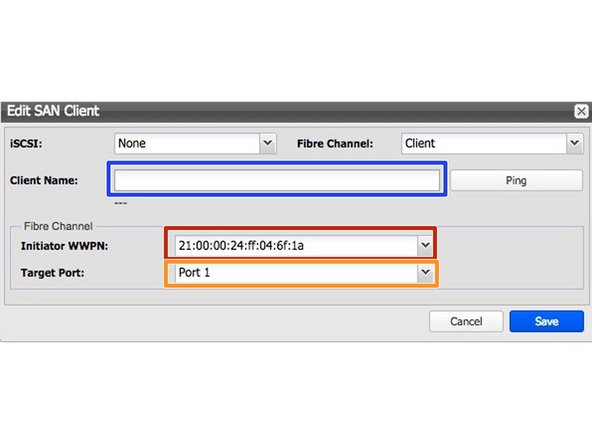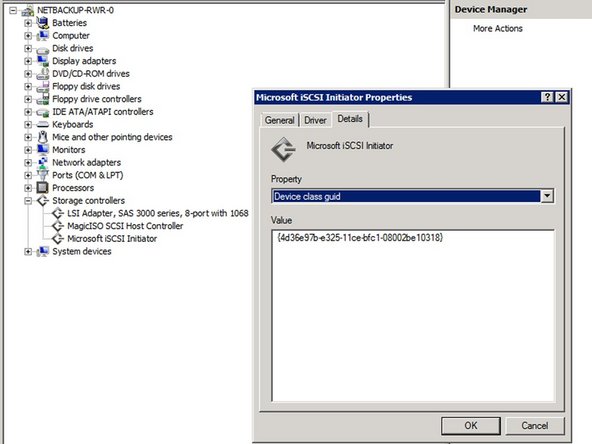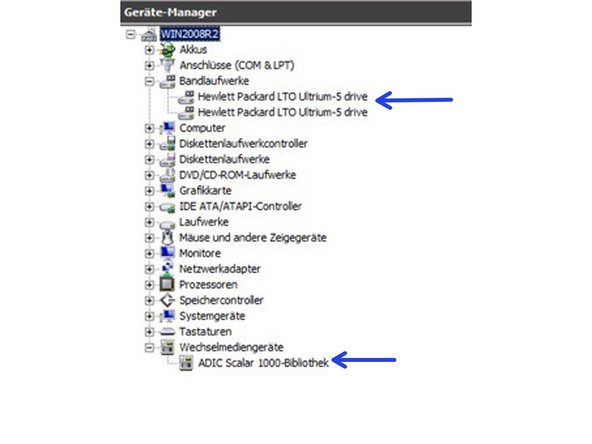Einleitung
In diesem Handbuch werden die notwendigen Schritte zum Einrichten des Silent Brick-Systems als Commvault Backup & Recovery-Bandziel beschrieben.
-
-
Wählen Sie „Bibliothek“ -> „Hinzufügen“
-
Bibliotheksname: Commvault
-
Bibliotheksemulation: Adic Scalar 1000
-
-
-
Folgen Sie dem Assistenten oder wählen Sie in der Bibliotheksansicht die Registerkarte „Logische Laufwerke“, um Ihrer Bibliothek neue Laufwerke zuzuweisen
-
Anzahl der logischen Laufwerke: Nach Wunsch
-
Bandemulation: IBM ULT3580-TD5
-
Weisen Sie die benötigte Anzahl von Bricks zu
-
Eins Brick ergibt ein Band
-
-
-
iSCSI-Verbindung ist verfügbar, wenn Ihr Silent Brick System mit einer 10GB / 1GB Netzwerkkarte ausgestattet ist
-
Folgen Sie dem Assistenten oder wählen Sie in der Bibliotheksansicht die Registerkarte "SAN-Clients", um Ihrer Bibliothek einen SAN-Client hinzuzufügen.
-
Client-Name: Geben Sie den Namen Ihres Verbindungshosts ein
-
Initiatorname: Geben Sie den Initiatornamen Ihres Verbindungshosts ein
-
Authentifizierung: Falls gewünscht
-
Verbinden Sie die iSCSI-Verbindung mit Ihrem Client
-
Lesen Sie die Klassen-GUID Ihres iSCSI-Geräts
-
Stellen Sie die 'MaxTransferLength' in Ihrer Windows-Registrierung auf einen Wert von 256 KB ein. Dieser Wert entspricht Ihrer Bandblockgröße (später konfiguriert).
-
-
-
Eine FibreChannel-Verbindung ist nur verfügbar, wenn Ihr Silent Brick System mit einer FibreChannel-Karte ausgestattet ist
-
Client-Name: Geben Sie den Namen Ihres Verbindungshosts ein
-
Zielport: Wählen Sie den physischen Fibre Channel-Port aus.
-
Die Aufzählung beginnt von rechts nach links (rechts: Port 0) (links: Port 1).
-
Wenn der Client für "Jeder" konfiguriert ist, achten Sie darauf, den linken Port ( 1 ) zu verwenden.
-
Initiator-WWN: Wählen Sie den WWN Ihres verbundenen Hosts
-
-
-
Stellen Sie sicher, dass die Treiber für Ihren Media Changer und für die Bandlaufwerke korrekt installiert sind.
-
-
-
Verbinden Sie die Bandbibliothek über iSCSI oder FibreChannel mit dem Commvault-Host
-
Fügen Sie die Bandbibliothek in Commvault hinzu
-
Stellen Sie sicher, dass die Bandblockgröße in Commvault Backup & Recovery auf 256 KB eingestellt ist.
-