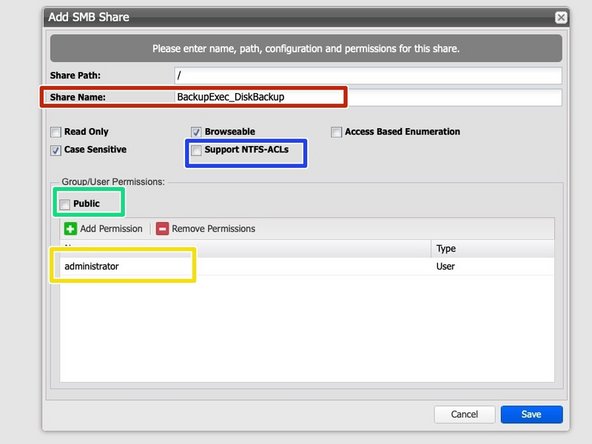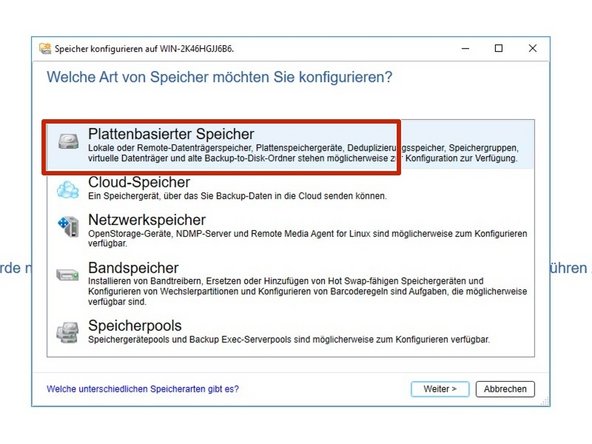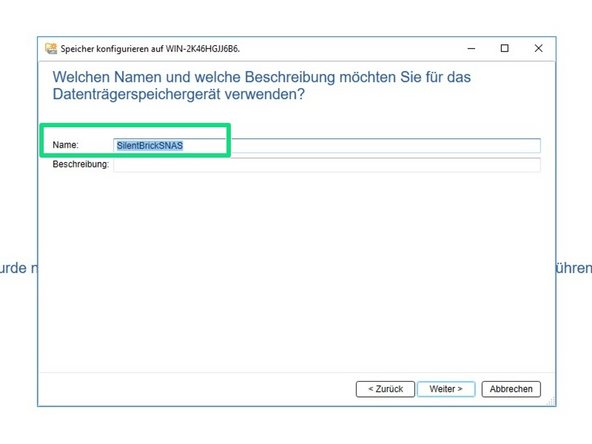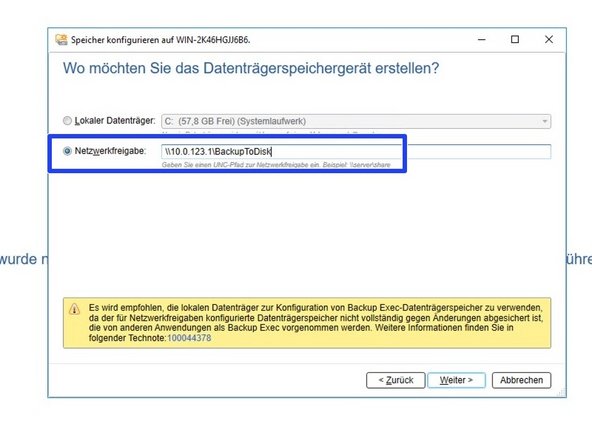Einleitung
In diesem Handbuch werden die notwendigen Schritte zum Einrichten des Silent Brick-Systems als Veritas Backup Exec-Datenträgerziel beschrieben.
Dieses Handbuch wurde mit Veritas Backup Exec Version 20.6 und Silent Brick Version 2.27 getestet
-
-
Gehen Sie zum SMB-Bereich der Benutzeroberfläche
-
Für die Share-Konfiguration wird später ein Benutzer benötigt, der dem Service-Benutzer des Backup Exec-Servers entspricht. Abhängig von der Konfiguration...
-
Verbinden Sie das Silent Brick-System mit dem Active Directory
-
Oder erstellen Sie ein lokales Benutzerkonto entsprechend Ihrem Backup Exec-Benutzer
-
-
-
Wechseln Sie zum Abschnitt Volumes der Benutzeroberfläche
-
Neues SNAS erstellen Volume
-
Typ: SNAS
-
Schutz: Nach Wunsch
-
Komprimierung: Nein -
Gehäuse Empfindlich: Ja
-
Für große Dateien optimieren: Ja
-
-
-
Wählen Sie Ihre Volume und wählen Sie die Registerkarte "Shares"
-
Erstellen Sie eine neue Freigabe
-
Definieren Sie einen eindeutigen Freigabenamen
-
Unterstützung für NTFS-ACLs deaktivieren
-
Deaktivieren Sie "Öffentlich" und fügen Sie den in Schritt 1 erstellten Benutzer oder den von Backup Exec verwendeten Active Directory-Benutzer hinzu
-
-
-
Wählen Sie die Erstellung eines neuen datenträgerbasierten Speicherziels
-
Definieren Sie einen Namen für das neue Datenträgerziel
-
Geben Sie den UNC-Pfad der zuvor erstellten Freigabe in das Feld Silent Brick SNAS Volume ein.
-